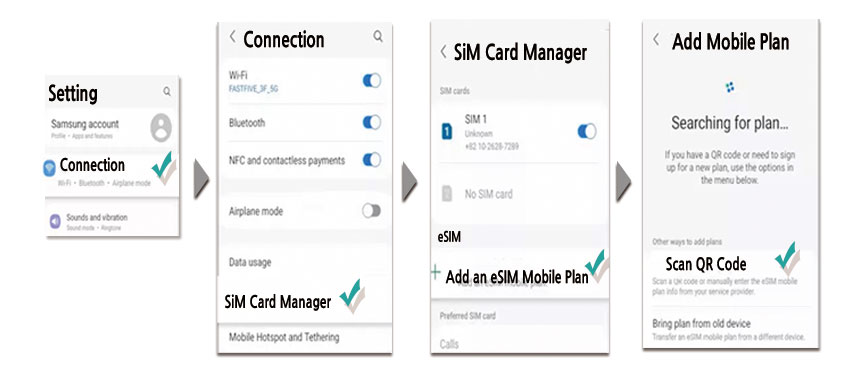How do I set up Korea eSIM on my Phone?
* Checkpoints Before Getting Started
– Your phone has to be compatible with eSIM.
– Stay connected to a stable Wi-Fi network to ensure a successful installation when activating the eSIM on your phone.
– The steps below may slightly differ depending on the model & carrier.
– If you encounter any issues or have questions on how to install the eSIM, please contact our customer support below.
1. Add eSIM on iPhone
* Open the Camera app and scan the eSIM QR code provided in the PDF file that is attached in the order confirmation email.
1. Tap Cellular in the Setting.
2. Tap Add Cellular Plan and Scan QR code and check under Add cellular plan.
3. After scanning the QR code, click on ‘Add Cellular Plan’.
4. Set your Primary Default Line for Calls & SMS.
-. Select ‘Main” for main line/iMessage/FaceTime.
– Do not forget to change the Primary Default line to the eSIM once you go abroad.
5. Set your Primary Default Line for Mobile Data.
– Tap ‘Cellular data’ on Cellular data and Turn off ‘Allow cellular switching’ and Tap ‘Continue’.
– Do not forget to disable Allow Mobile Data Switching to avoid high roaming charges.
6. After setting to eSIM data, reboot the device 1-2 times, then check that the carrier ‘SKT’ has been selected.
* If you are getting a 3G signal at the top of the phone screen after setting up your eSIM,
– reboot your phone once to change to LTE.
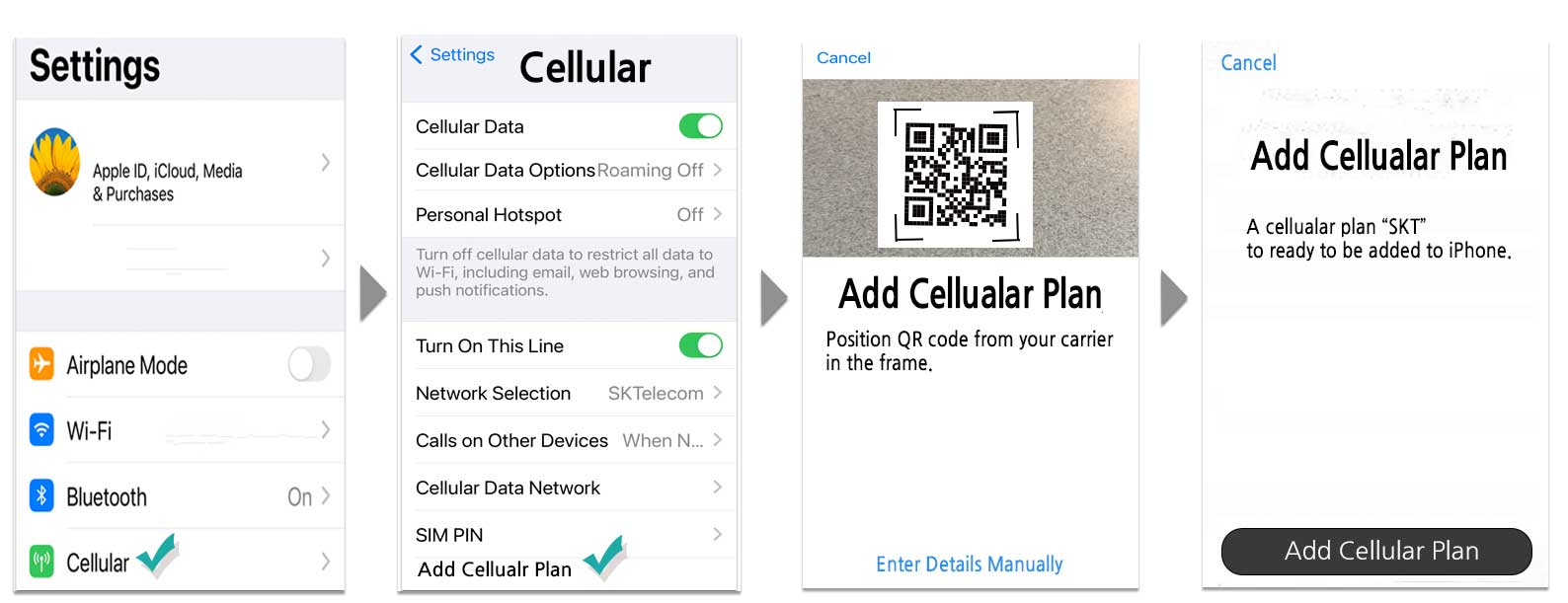
* Activate your eSIM data plan after your arrival in S.Korea.
– Please make sure to enable the eSIM data plan as your primary default line when arrival in S.Korea as follows.
1. Go Setting.
2. Tap Mobile Data or Cellular (depending on the iPhone model).
3. Tap on Add Cellular Plan.
4. Tap on Primary.
5. Choose the active eSIM data plan.
6. Disable data roaming on your other (e)SIM Card to avoid any unnecessary roaming charges.
– Some eSIM require you to enable data roaming for them to work.
1. Go Setting.
2. Tap Mobile Data or Cellular (depending on the iPhone model).
3. Select your eSIM data plan.
4. Enable Data Roaming.