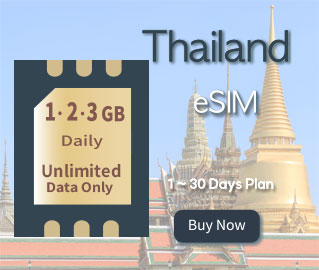*
Order in KRW
–
Payment by USIMSA :
–
All Korean Credit Cards, N Pay, KaKao Pay
Price
*
Data 1GB Plan
–
01-DAY : US$ 01.01, KRW 1,260
–
02-DAY : US$ 01.94, KRW 2,430
–
03-DAY : US$ 02.45, KRW 3,060
–
04-DAY : US$ 03.17, KRW 3,960
–
05-DAY : US$ 03.67, KRW 4,590
6 ~ 30-DAY Plan
–
06-DAY : US$ 04.18, KRW 5,220
–
07-DAY : US$ 04.61, KRW 5,760
–
10-DAY : US$ 06.05, KRW 7,560
–
12-DAY : US$ 07.27, KRW 9,090
–
15-DAY : US$ 08.35, KRW 10,440
–
20-DAY : US$ 12.10, KRW 15,120
–
30-DAY : US$ 18.14, KRW 37,800
*
Data 2GB Plan
–
01-DAY : US$ 01.51, KRW 1,890
–
02-DAY : US$ 01.94, KRW 2,430
–
03-DAY : US$ 02.45, KRW 3,060
–
04-DAY : US$ 03.17, KRW 3,960
–
05-DAY : US$ 03.67, KRW 4,590
6 ~ 30-DAY Plan
–
06-DAY : US$ 04.18, KRW 5,220
–
07-DAY : US$ 04.61, KRW 5,760
–
10-DAY : US$ 06.05, KRW 7,560
–
12-DAY : US$ 07.27, KRW 9,090
–
15-DAY : US$ 08.35, KRW 10,440
–
20-DAY : US$ 12.10, KRW 15,120
–
30-DAY : US$ 18.14, KRW 22,680
*
Data 3GB Plan
–
01-DAY : US$ 02.02, KRW 2,520
–
02-DAY : US$ 03.96, KRW 4,950
–
03-DAY : US$ 05.90, KRW 7,380
–
04-DAY : US$ 07.13, KRW 8,910
–
05-DAY : US$ 08.28, KRW 10,350
6 ~ 30-DAY Plan
–
06-DAY : US$ 09.00, KRW 11,250
–
07-DAY : US$ 09.86, KRW 12,330
–
10-DAY : US$ 11.52, KRW 14,400
–
12-DAY : US$ 13.68, KRW 17,100
–
15-DAY : US$ 16.56, KRW 20,700
–
20-DAY : US$ 21.24, KRW 26,550
–
30-DAY : US$ 30.24, KRW 37,800
Notifications
–
Check if your phone is unlocked.
–
Check if your phone is eSIM compatible.
–
You have to scan QR code within 60 days from purchase date.
–
Once QR code is scanned, No longer it can use on other device.
–
Make Sure Refund Policy for eSIM.
–
eSIM can be installed only one time.
–
Don’t delete your eSIM Profile after installation on your device.
–
New QR Code will not be provided if you delete the initial eSIM Profile.
Descriptions
Features
–
Scan your QR code and connect instantly.
–
No Need Pickup and Delivery.
–
Easy to use without any hassle.
–
Keep your original SIM for Voice.
–
Thailand eSIM Runs on reliable Truemove 3G/LTE Network.
–
Thailand eSIM is powered by our Partner USIMSA.
SIM Plan
–
Unlimited data at speeds of 1 or 2 or 3GB + 384Kbps daily.
–
Talk and Text : Not Available
–
Supports all of Voice Talk Apps.
–
Hotspot and Tethering are supported, however,
–
the availability of these features can vary based on the mobile carrier’s policies.
FAQ
1. What Handsets are supported by eSIM?
*
Here is a list of devices, iPhones and android phones that eSIM supported.
*
eSIM supported iPhones list are as follows.
–
iOS should be at least version 15.0 or higher for using Korea eSIM.
–
iPhone 15, 15 Plus, 15 Pro, 15 Pro Max
–
iPhone 14, 14 Plus, 14 Pro, 14 Pro Max
–
iPhone 13, 13 Pro, 13 Pro Max, 13 Mini
–
iPhone 12, 12 Pro, 12 Pro Max, 12 Mini
–
iPhone 11, 11 Pro, 11 Pro Max
–
iPhone SE, XR, XS, XS Max
–
iPhones from mainland China and don’t support eSIM.
–
iPhone devices from Hong Kong and Macao only for iPhone 13 mini, iPhone 12 mini, iPhone SE 2020, and iPhone XS support eSIM.
–
Learn more about Korea eSIM supported, tap here.
*
eSIM supported Android Phones list are as follows.
–
Galaxy S23, S23 Ultra, S23 Plus
–
Galaxy S22, S22 Ultra, S22 Plus
–
Galaxy S21, S21 Ultra, S21 Plus
–
Galaxy S20, GalaxyNote20
–
Galaxy Z Fold
, Galaxy Z Flip
–
Google Pixel 3/3 XL, Google Pixel 4,5,6 huawei P40
–
eSIM support for android phones is only available on overseas manufactured mobile phones.
2. How do I get a QR code for an eSIM?
–
You will receive an confirmation email immediately.
–
To download your eSIM profile, you receive an “activation code” and a QR code in 15 minutes from your order within our business hours when your payment cleared.
–
Biz hours : 09:00 ~ 20:00 all the year.
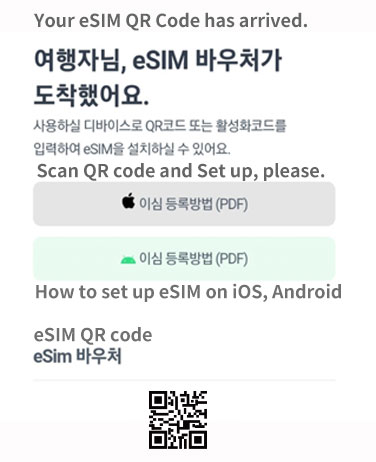
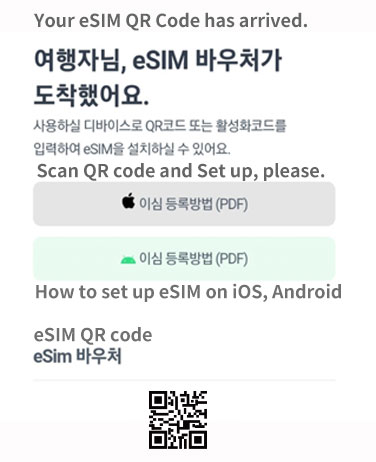
3. How do I install and set up an eSIM on my iphone?
*
Remind that eSIM can only be activated within Japan.
*
To install and Set up eSIM on iPhone, try to do below.
–
Print out or display QR code on other device.
–
Stay connected to a stable Wi-Fi network.
–
In “Settings” select “Cellular Data”.
–
Select “Add a cellular package”.
–
Scan the QR code of eSIM.
–
Set your Primary Default Line for Calls & SMS.
–
Select ‘Main” for main line/iMessage/FaceTime.
–
Do not forget to change the Primary Default line to the eSIM once you go abroad.
*
Set your Primary Default Line for Mobile Data.
–
Tap ‘Cellular data’ on Cellular data and Turn off ‘Allow cellular switching’ and Tap ‘Continue’.
–
Do not forget to disable Allow Mobile Data Switching to avoid high roaming charges.
–
After setting to eSIM data, reboot the device 1-2 times, then check that local carrier has been selected.
*
If you are getting a 3G signal at the top of the phone screen after setting up your eSIM
–
reboot your phone once to change to LTE or 5G.
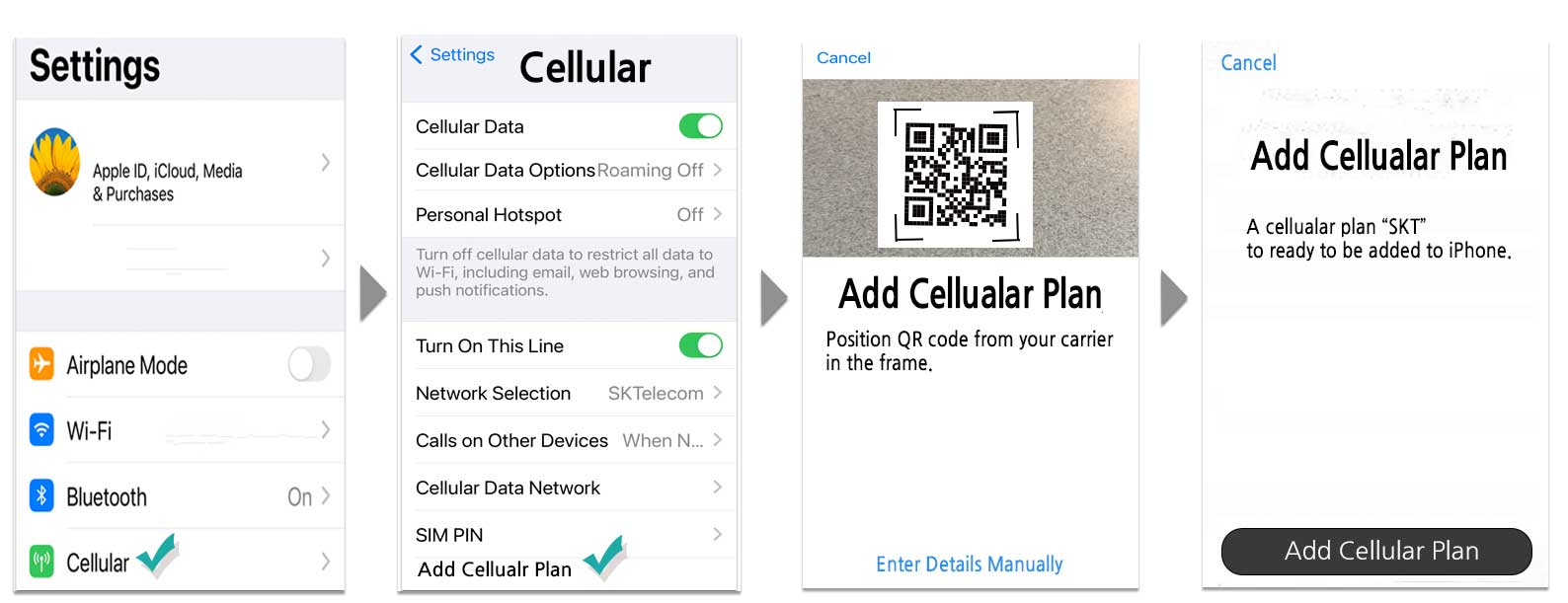
4. How do I install and set up an eSIM on my Android phone?
*
Remind that eSIM can only be activated within Japan.
*
To install and Set up it on android phone, try to do below.
–
Stay connected to a stable Wi-Fi network.
–
In “Settings” Tap “Connections”.
–
Tap “SIM Card Manager”.
–
Tap “Add Mobile Plan”.
–
Scan the QR code of eSIM.
–
In “Settings” Tap “Connections” and “SIM Card Manager”.
–
Select eSIM 1 (USIMSA) mode ‘ON”.
–
Select Data Switching mode ‘OFF”.
–
Press Apply button.
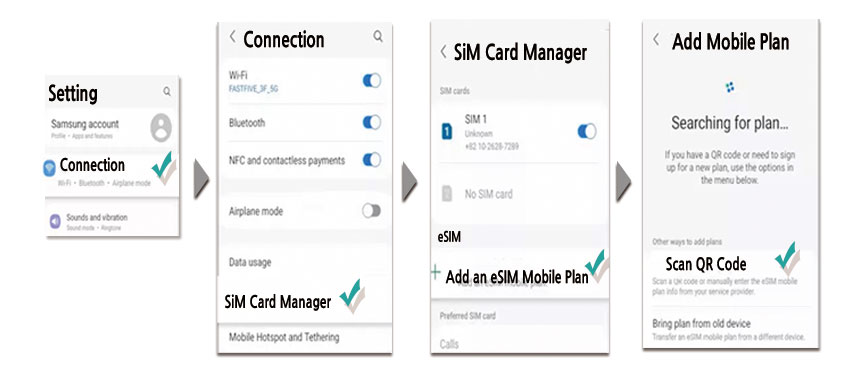
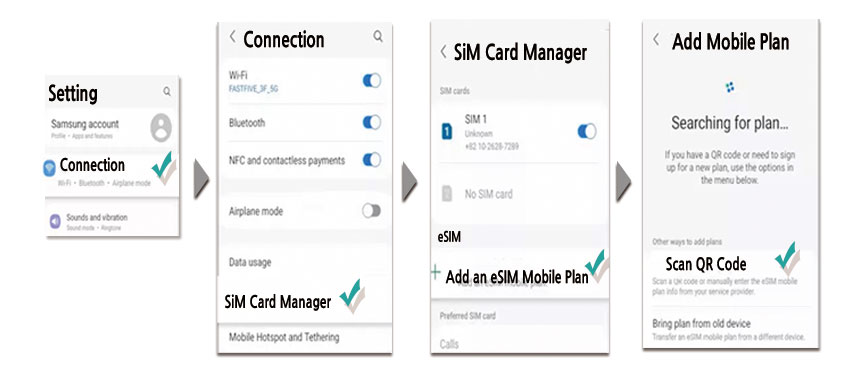
Refund
Our Refund Policy for eSIM is as follows.
*
Non-refundable Cases :
–
When receiving and scanning QR code.
–
When your phone is locked.
–
When eSIM works on only 3G Signal due to your phone doesn’t support LTE.
*
Fully Refunded Case :
–
Before receiving or scanning QR code.
–
Before check-in (Confirmed purchase).
Contact Points
–
Contact us promptly if you want to amend or cancel your order.
–
Open Live Chat : Kakao channel
–